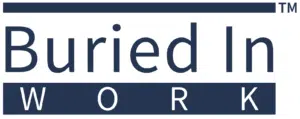Share This Checklist
1. Understand Why a Password Manager is Important for Estate Planning
A password manager protects your digital life and ensures seamless access for your executor or loved ones.
1.1 What is a Password Manager?
A password manager securely stores and encrypts login credentials for various accounts.
How to do this:
- Choose a password manager that offers secure encryption and multi-device access.
- Use it to store banking, investment, email, social media, and other digital account credentials.
- Enable two-factor authentication (2FA) where possible to enhance security.
Why it matters:
- Eliminates the risk of lost or forgotten passwords.
- Ensures your digital assets are easily accessible when needed.
1.2 Why a Password Manager is Essential for Estate Planning
Many aspects of modern estate administration require online account access.
How to do this:
- Recognize that financial, insurance, and legal accounts often require passwords to access important documents.
- Consider how your executor or designated trustee will manage these accounts when you pass away.
- Ensure a plan is in place to securely share access when the time comes.
Why it matters:
- Prevents digital accounts from being locked, leading to delays in handling financial and legal matters.
- Reduces frustration for your loved ones during an already stressful time.
2. Set Up a Password Manager
Choosing and properly configuring a password manager ensures secure and seamless access.
2.1 Choose the Right Password Manager
Not all password managers are created equal—some offer better security and estate-friendly features.
How to do this:
- Research password managers with strong encryption, cloud backup, and emergency access options.
- Popular choices include 1Password, LastPass, Dashlane, and Bitwarden.
- Choose one that works across multiple devices and integrates with your workflow.
Why it matters:
- A reliable password manager prevents unauthorized access while keeping credentials secure.
- Provides a single, secure location for all estate-related digital information.
2.2 Store Critical Digital Accounts
Ensure all essential accounts are added to the password manager.
How to do this:
- Add banking, investment, credit card, and retirement account logins.
- Include email accounts, since these often control access to other services.
- Store passwords for social media, utilities, healthcare portals, and insurance accounts.
Why it matters:
- Ensures estate executors can manage financial and legal obligations without delays.
- Prevents digital assets from being permanently inaccessible.
2.3 Organize and Categorize Entries
Proper organization helps with easy retrieval when needed.
How to do this:
- Use folders or tags within your password manager to group accounts by type (e.g., Financial, Medical, Social Media).
- Add descriptive notes where necessary (e.g., “Mortgage login – Auto-pay enabled”).
- Regularly update passwords and remove accounts that are no longer relevant.
Why it matters:
- Helps your executor quickly find and manage key accounts.
- Keeps estate-related digital assets neatly structured.
3. Securely Share Access for Estate Planning
Your password manager should be accessible to a trusted person after your passing.
3.1 Choose an Emergency Contact or Executor
Ensure someone you trust can access your accounts when necessary.
How to do this:
- Choose a responsible and tech-savvy person as your digital executor.
- Discuss the role with them and ensure they are comfortable managing online accounts.
- Name this person in your estate planning documents.
Why it matters:
- Ensures someone can step in to manage your affairs without legal hurdles.
- Prevents digital accounts from being locked due to inaccessibility.
3.2 Use Emergency Access Features
Some password managers allow you to grant access in the event of incapacity or death.
How to do this:
- Enable Emergency Access if your password manager offers it (e.g., 1Password’s “Emergency Kit” or LastPass’s emergency contact feature).
- Set permissions to grant access after a specific period of inactivity.
- Test the feature with your executor to ensure they understand how to use it.
Why it matters:
- Allows your designated person to access important accounts when needed.
- Avoids the need for them to hack into accounts or go through court processes.
3.3 Store a Backup Access Plan Securely
Ensure a failsafe in case something happens to the password manager.
How to do this:
- Print a copy of your Master Password and emergency access instructions.
- Store it in a safe deposit box or with your estate planning attorney.
- Ensure your executor knows how to retrieve it when necessary.
Why it matters:
- Protects against forgotten credentials or lost access to the password manager.
- Provides a secondary way to access your accounts if needed.
4. Maintain and Update Your Password Manager Regularly
A password manager is only effective if it is kept up to date.
4.1 Update Passwords Periodically
Review and update account information as needed.
How to do this:
- Change passwords regularly for financial and sensitive accounts.
- Remove unused or closed accounts to keep the list current.
- Ensure newly created accounts are added immediately.
Why it matters:
- Keeps your password manager accurate and relevant for estate planning.
- Reduces security risks from outdated credentials.
4.2 Regularly Review Emergency Access Settings
Ensure the right people have access when needed.
How to do this:
- Verify that your designated emergency contact is still willing and able to act on your behalf.
- Adjust permissions if your digital executor changes.
- Test access methods to ensure everything is functioning correctly.
Why it matters:
- Prevents access issues in an emergency.
- Ensures your estate plan remains aligned with your intentions.
5. Plan for Social Media and Other Digital Legacies
Social media and online accounts often require special handling after death.
5.1 Set Up Digital Legacy Options
Many online platforms allow you to set legacy contacts or account closure preferences.
How to do this:
- Use Facebook’s Legacy Contact or Google’s Inactive Account Manager.
- Specify whether social media accounts should be memorialized or deleted.
- Document these wishes in your estate plan.
Why it matters:
- Prevents unauthorized use of accounts.
- Allows loved ones to manage or close accounts according to your wishes.
Final Thoughts
A password manager is an essential tool for estate planning, ensuring that critical digital accounts are securely stored and accessible to the right people when needed. By selecting a reliable password manager, properly organizing your accounts, designating emergency access, and regularly updating your credentials, you can simplify estate administration and protect your digital legacy. Taking these steps now prevents unnecessary stress for your loved ones and ensures your estate is handled smoothly.
Related Content